Managing Test Suites
A "Test Suite" is a crucial component for performing the API testing. A project can have numerous test suites to assess the efficacy of the APIs under various conditions.
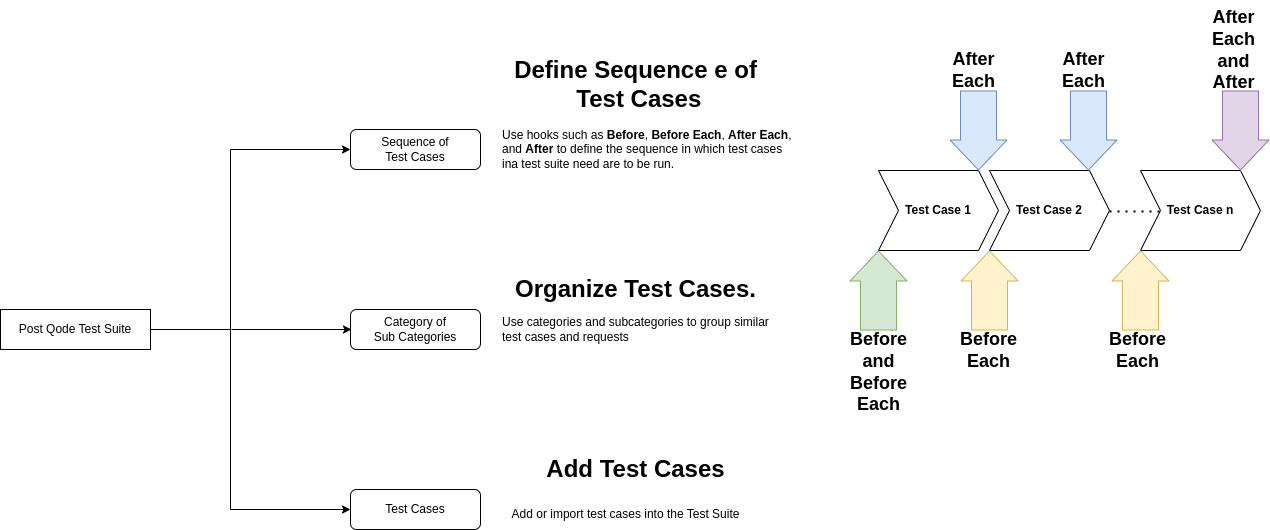
Test suites can either be created new or imported from other projects or libraries in PostQode. They can be accessed from the "Projects" page and used to perform various tests like build verification, sanity testing, and regression testing.
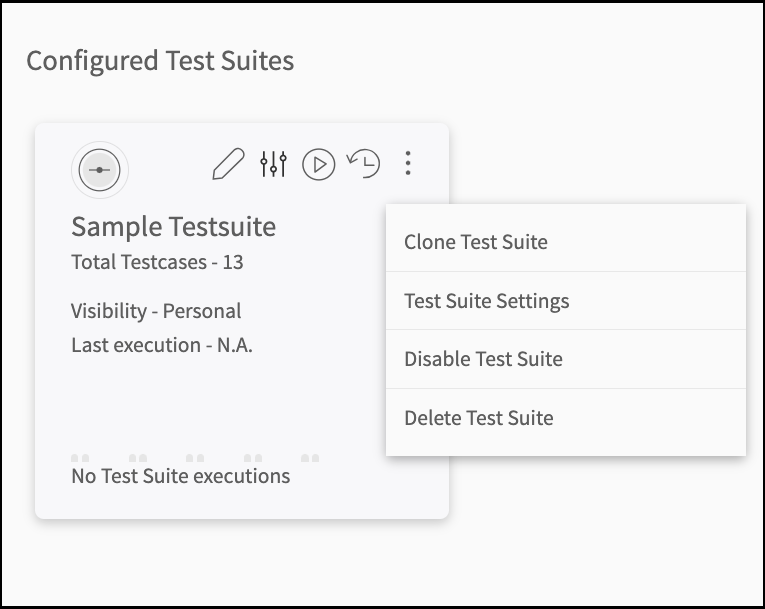
On the sidebar navigation, under the Test suites panel, select the "Configured Test Suites" icon. Click on the kebab menu to perform actions such as Edit, Clone, Disable, Enable, or Delete a Test Suite. To perform these options, do the steps under each option given below:
::: Note: You can also configure a run or view the execution history from this menu. :::
Edit Test Suite
Step 1: On the "Configured Test Suites" panel, from the sidebar navigation, click on the "Test Suites" icon.
Step 2: Beside the name of the Test suite you will see an edit icon. Click on that icon to open the preview dialog where you can make the necessary changes.
Step 3: You can customize and edit this test suite as per your preferences and click on the "Update" button.
Clone Test Suite
Step 1: Beside the TestSuite name you want to clone, click on the kebab menu.
Step 2: Select the "Clone Test Suite" icon from the list.
Step 3: Wait until the cloning process is completed. You will find the cloned Testsuite name with a suffix of "Copy" along with the initial test suite name that you have selected.
Step 4: Customize and edit this cloned test suite as per your preferences.
Disable Test Suite
Step 1: When you want to disable a test suite, click on the kebab menu beside the test suite name.
Step 2: Select "Disable Test Suite" from the options that appear.
Step 3: Confirm the action by clicking on the "Disable" option.
::: Note: Once the test suite is disabled, it will no longer be accessible for any kind of modifications. :::
Enable Test Suite
Step 1: To enable the Testsuite that is previously disabled, click on the kebab menu next to its name.
Step 2: Select the "Enable Test Suite" icon from the list. Now the re-enabling process will initiate. Once completed, the dataset will be accessible again for any kind of user.
Delete Test Suite
Step 1: Click on the kebab menu next to the test suite that needs to be removed.
Step 2: Select and then click on "Delete Test Suite" from the list. Note: When you perform this action, the Test suite will be removed and will no longer be accessible.