Managing Test Case
Managing test cases in a test suite involves organizing, creating, editing, and maintaining a collection of individual test cases within the testing environment.
To add a test case in the test suite, refer to Create Test Case.
Step 1: Navigate to ‘Test Suites’, select the desired test suite, and utilize the kebab menu for tasks like adding, editing, cloning, disabling, enabling, or deleting test cases as needed. Exercise caution when confirming deletions, as they are irreversible.
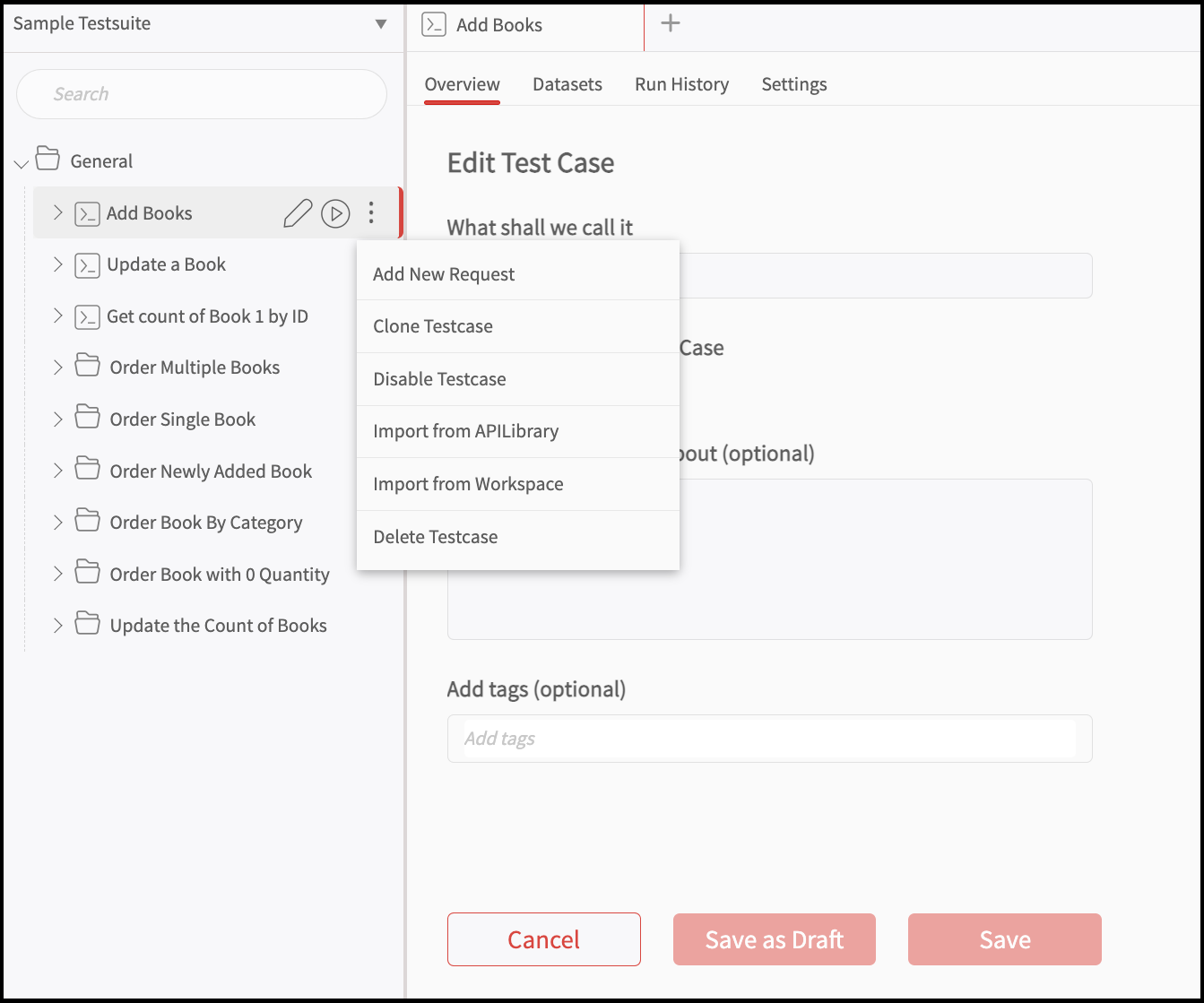
Import Test Case
Step 1: When you want to import a testcase, click on the kebab menu beside the test suite name and click on "Import from Workspace" from the options that appear to confirm the action.
Step 2: A pop-up window will appear, displaying a list of folders from which you can choose to import the Test Cases.
Step 3: Click on any folder to reveal the requests within it. Select the desired request and click "Import" button to finalize the process.
Step 4: After importing, the Test case will be displayed under the selected test group.
Edit Test Case
Step 1: When you want to edit a testcase, click on the kebab menu beside the test suite name and click on "Edit" icon beside the test case name in the side navigation panel. Step 2: It opens up the preview dialog where you can make the necessary changes.
Step 3: Customize and edit this test suite as per your preferences and click on the "Update" button.
Clone Test Case
Step 1: Click on the kebab menu (three dots) next to the test case you want to clone and select 'Clone Test Suite' from the options that appear.
Step 2: Wait for the cloning process to complete. The cloned Test Suite will appear with a suffix of 'Copy' added to the original test suite's name.
Step 3: Customize and edit this cloned test suite as per your preferences.
Disable Test Case
Step 1: When you want to "Disable Test Case", click on the kebab menu next to the test suite you want to disable and select "Disable" from the options that appear.
Step 2: Once the test suite is disabled, it will no longer be accessible for any kind of modifications.
Enable Test Case
**Step 1:**When you want to "Enable Test Case", click on the kebab menu next to the test suite you want to disable and select "Enable" from the options that appear. Step 2: Click on this option to initiate the re-enabling process. Once active, this dataset will be accessible again for any kind of modifications.
Delete Test Case
Step 1: Click on the kebab menu next to the test case that needs to be removed and then click on "Delete Test Case" from the options that appear to confirm the action. Once deleted it will be removed and will no longer be accessible.