What are "Cookies" in PostQode?
Cookies in PostQode are small pieces of data used to maintain a stateful information between the HTTP requests. They store the user authentication tokens, session identifiers, and preferences. Cookies are crucial to manage the authentication, handle the sessions and maintain the state across multiple API requests.
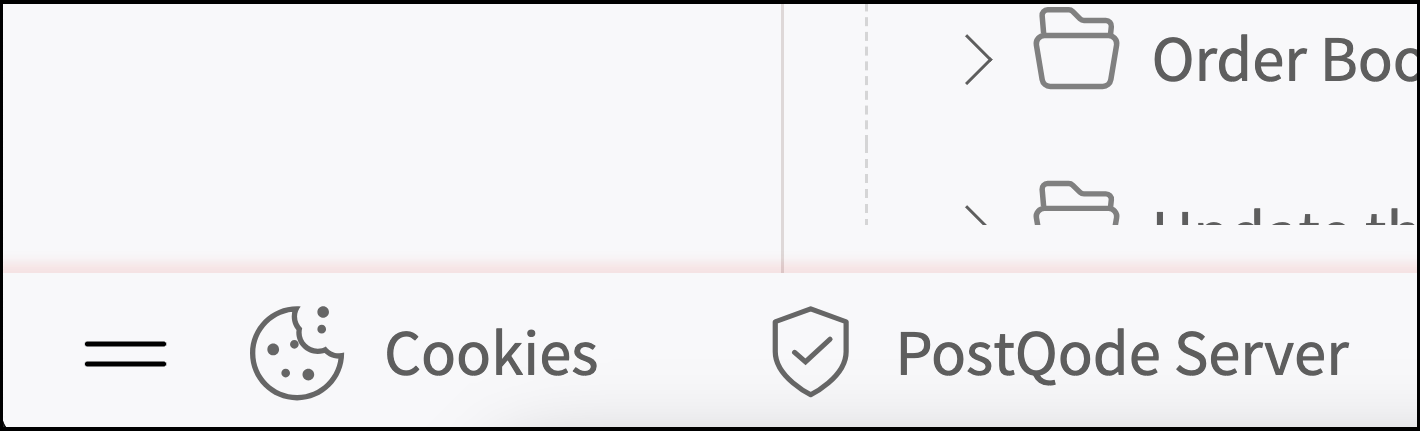
To create cookies, click the icon in the footer. A pop-up will appear where you can add the domain name.
Cookies in API Testing
Cookies play a significant role in the API testing, especially for maintaining the sessions, authenticating the requests, and storing the user-specific information. Cookies can benefit the API testing as given below:
1. Session Management
Cookies are commonly used to manage sessions the in web the applications. During the API testing, cookies ensure that the same session is maintained across the multiple API calls. This is essential for testing scenarios requiring user state preservation.
Example: When a user is trying to log in, the server might return a session cookie. This cookie must be included in the subsequent API requests to maintain the session context.
2. Authentication
Many APIs use cookies for authentication. A successful login sets an authentication cookie, required for accessing protected resources in future requests.
Example: An e-commerce API might use cookies to verify the identity of a user when they add items to their cart or check out.
3. Stateful Interactions
In stateful interactions, the server stores the state information on the client side using cookies. API testing ensures that this state information is correctly managed and preserved between the requests.
Example: A web application might use cookies to store the language preference of the user or the other session-specific settings.
4. Security Testing
Cookies are crucial for security testing to prevent vulnerabilities like Cross-Site Scripting (XSS) and Cross-Site Request Forgery (CSRF).
Example: Testing that cookies have the HttpOnly, Secure, and SameSite attributes set correctly to prevent unauthorized access and attacks.
5. Compliance Testing
Compliance with privacy regulations such as GDPR and CCPA often involves to manage the cookies appropriately. The API testing includes verifying that the cookies are used in compliance with these regulations.
Example: Ensuring that cookies containing personal data and are not set without user consent and are deleted upon request.
6. Performance Testing
Cookies can affect the performance of the API calls. The API testing includes the assessment of how cookies impact the speed and efficiency of requests and responses.
Example: Measuring the time taken to set, read, and delete the cookies in the high-load scenario ensures the performance to remain optimal.
Cookie Management in PostQode
PostQode provides a user-friendly interface for managing the cookies. Let us see how to use the interface to add, modify, and delete the cookies below:
Adding a Domain
- Enter Domain: In the "Add Domain" section, type the domain name for which you want to manage cookies.
- Add Domain: Click the "Add Domain" button. The domain will appear in the list below.
Managing Cookies for a Domain
Select Domain: Click on the domain name in the list to view and manage its cookies.
Add Cookie: Click the "Add Cookie" button to create a new cookie. A new entry will appear where you can specify the cookie details.
Cookie Details:
- Name: Enter the name of the cookie (e.g.,
Cookie_1). - Value: Enter the value for the cookie.
- Path: Specify the path for which the cookie is valid (default is
/). - Expires: Set the expiration date and time for the cookie.
- Name: Enter the name of the cookie (e.g.,
Save Cookie: Click the "Save" button to store the cookie with the specified details.
Cancel: Click the "Cancel" button if you do not wish to save the changes.
Edit Cookie: To edit an existing cookie, click on the cookie name. Modify the cookie details as needed and click "Save" button to update the cookie.
Delete Cookie: To delete a cookie, click the "Delete" button next to the cookie name.
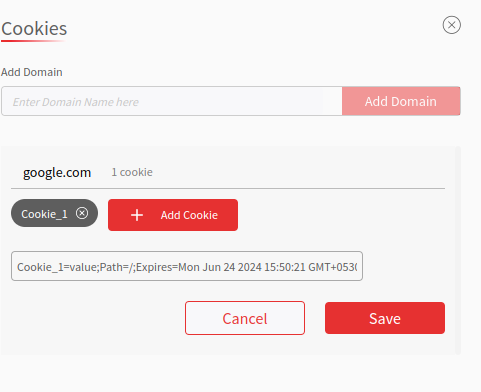
Cookie_1=value;Path=/;Expires=Mon Jun 24 2024 16:53:55 GMT+0530 (India Standard Time)Example
For example, to set a cookie for google.com:
- Enter
google.comin the domain field and click "Add Domain". - Click on
google.comin the list. - Click "Add Cookie" and enter the following details:
- Name:
Cookie_1 - Value:
value - Path:
/ - Expires:
Mon Jun 24 2024 15:50:21 GMT+0530 - Click "Save" to add the cookie.